How to edit or change LinkedIn scheduled posts
You can only edit the date and time for a scheduled LinkedIn post. You cannot edit the content. If you are looking to change the content, you have to copy the content, modify it, delete the scheduled post, and create a new post with the edited content. Unfortunately there is no direct way to edit the post's content.
Let's run through the steps of editing or changing the date and time of a scheduled LinkedIn post. We begin by first checking the scheduled post to see if it is actually there.
Step 1: Click on the "Clock" icon on the bottom right corner to be taken to the page to view all scheduled posts.
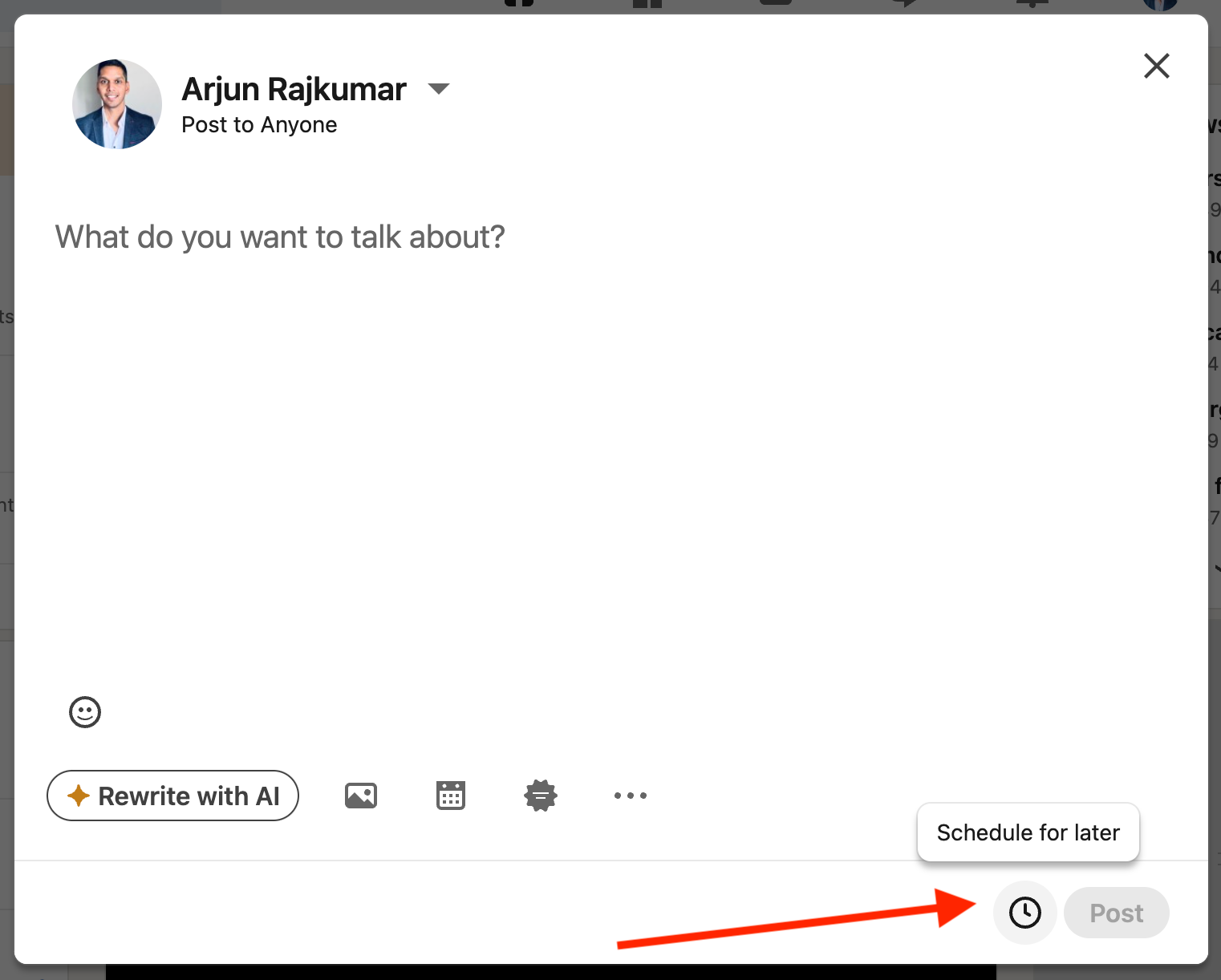
Step 2: Click on "View all scheduled posts" to view a list of all the posts that have been scheduled already.
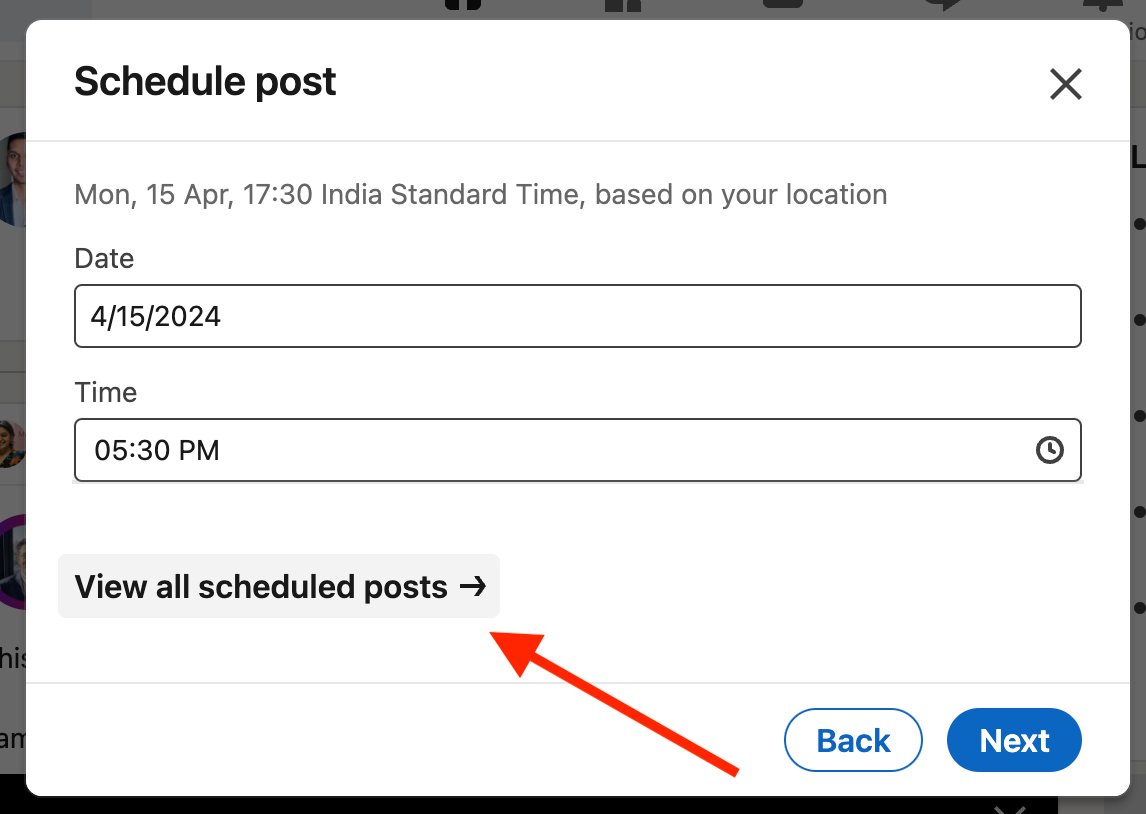
Step 3: You will now see a list of all the posts that have been scheduled. In this example you can see that only one post has been scheduled for April 17 at 5:30 PM.
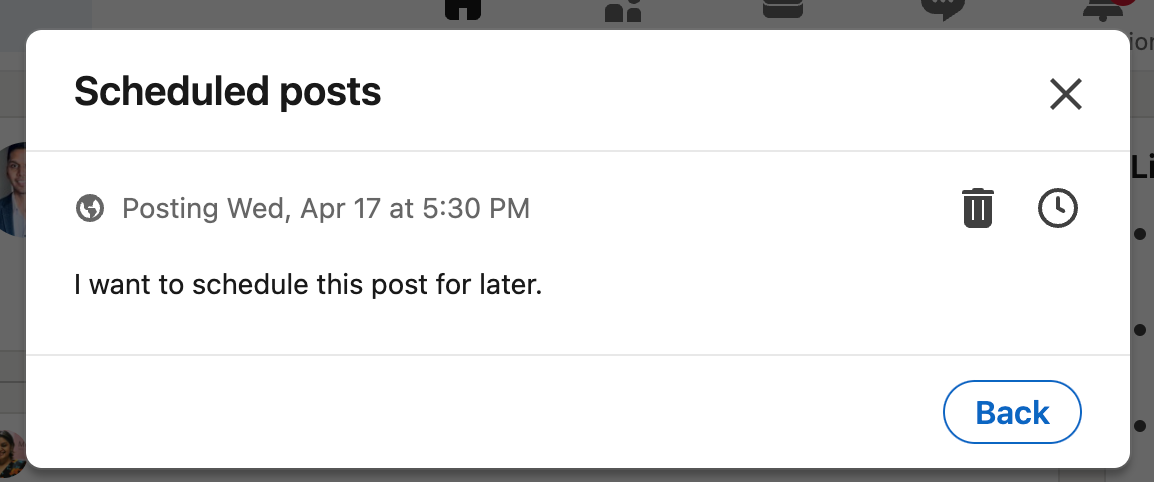
Step 4: To edit the date and time of the scheduled post, click the "Clock" icon for the post.
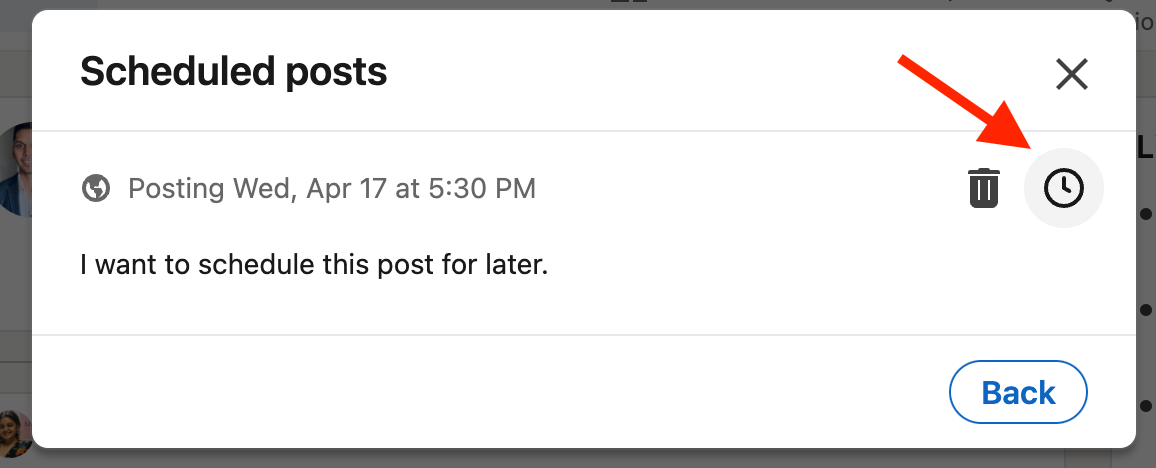
Step 5: You will now see a new popup with the date and time fields. You can update these to change the date and time.
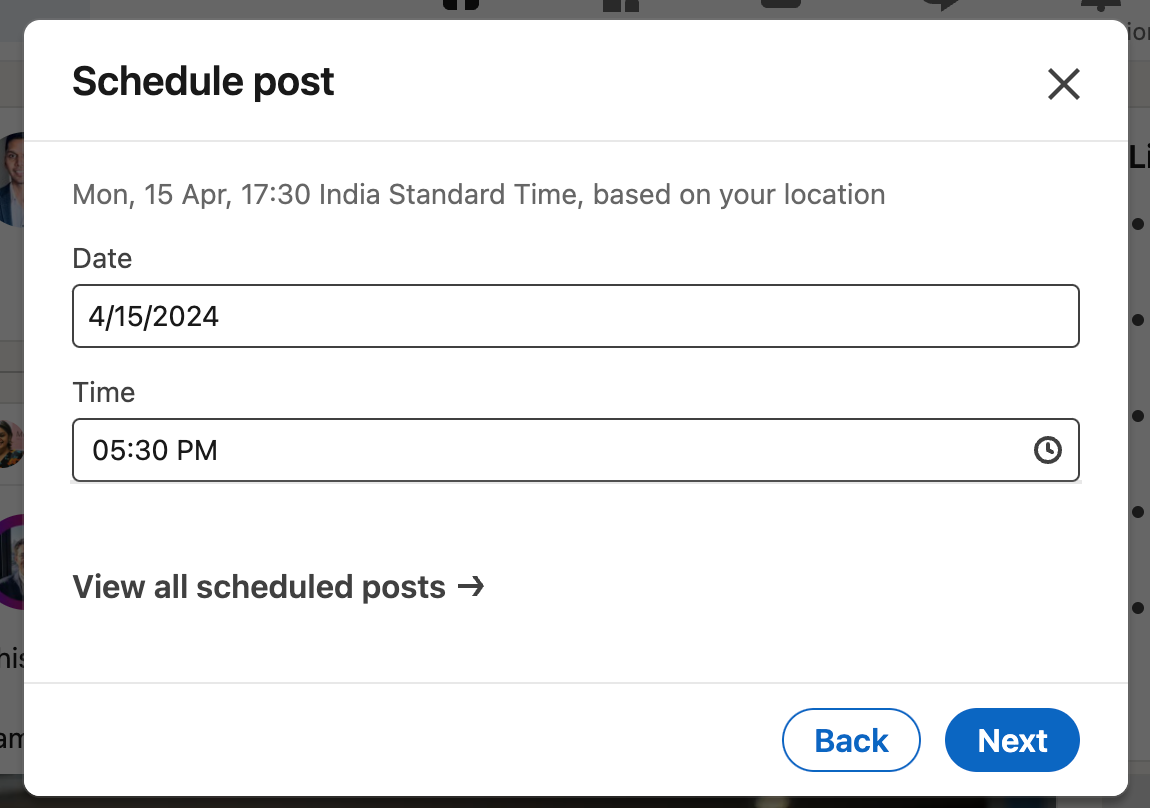
How to delete a scheduled LinkedIn post:
To delete a scheduled LinkedIn post, you have to follow the same first three steps from above. Once you have complete the three steps, you will see the list of all the scheduled posts. Simply, click on the "Trash" icon on the post to delete it permanently. Once you confirm that you want to delete the post, the post will be removed from your scheduled lists.
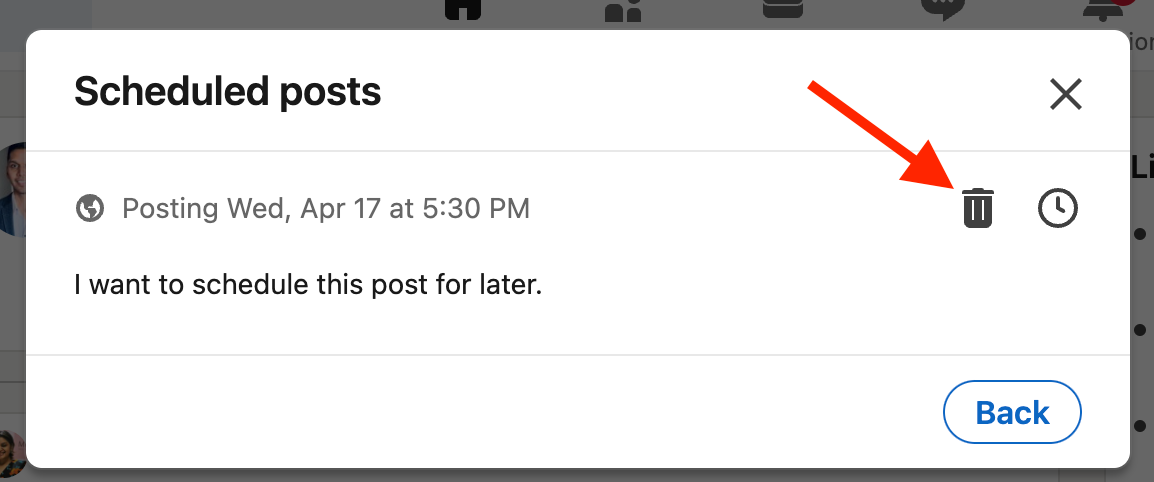
How to modify the content of a scheduled LinkedIn post:
Unfortunately you cannot modify the content of a scheduled LinkedIn post. You have to copy the content, edit it on your notepad, and then re-paste while creating a new LinkedIn post. Remember to manually delete the older scheduled post if you have created a new post.