Google Sheets CRM examples
This article is the last in the 3 part series on Google Sheets CRM templates. In the first article we looked at how we can start to create a Google Sheets CRM template, and in the second article we looked at how we customize the CRM by finishing the settings, deals and dashboard templates. In this last article we are going to look at how you can protect the Settings sheets, so that it is accessible only to certain members in your team - and how you can easily share this with other people in your team.
Restricting access to the Google Sheet CRM Settings and Dashboard:
The Settings sheet is the sheet that controls the deal states, the deal stages and the team members in your organisation.
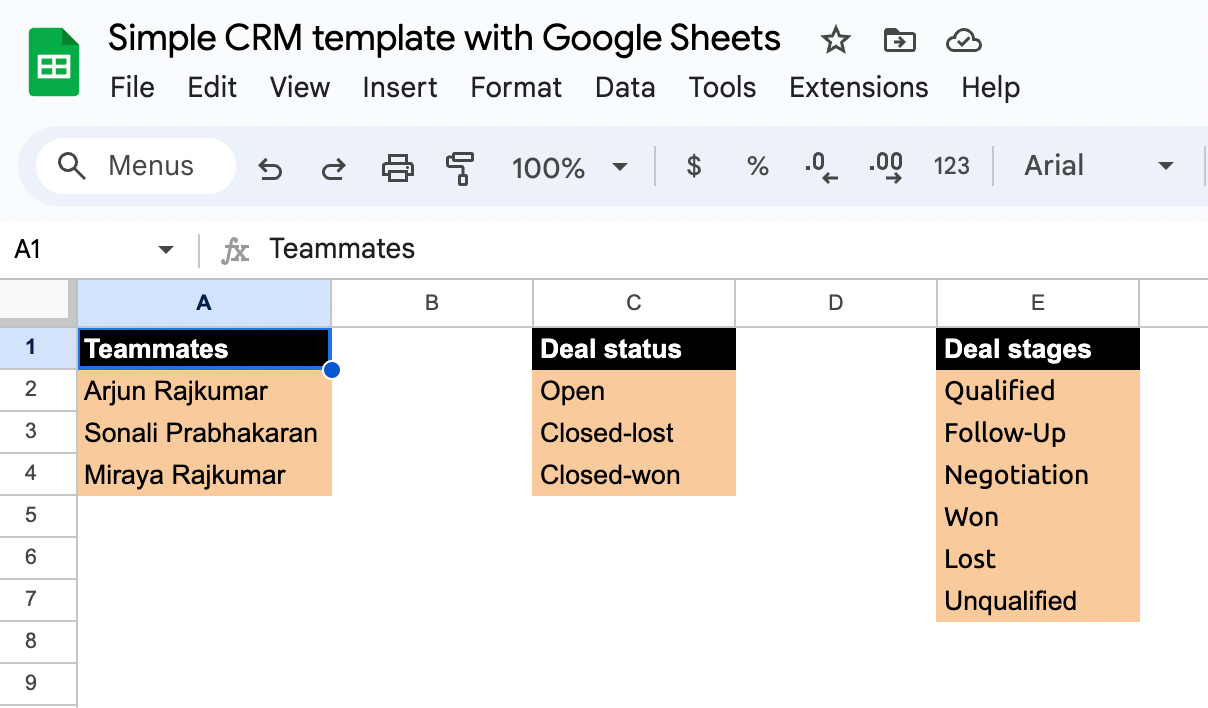
It's good to restrict access to this sheet, so that only you or a someone custom can make changes to this sheet. That way, only you can add or remove team members from the Google Sheet.
To do this, first click on "Data", and then "Protect sheets and ranges" from the menu on top. This will open a new dialog box on the right side.

From here, click on "+ Add a sheet or range", click on the "Sheets" tab, select "Settings" sheet, and restrict access so that only you can edit this sheet. When done, it will look like this.
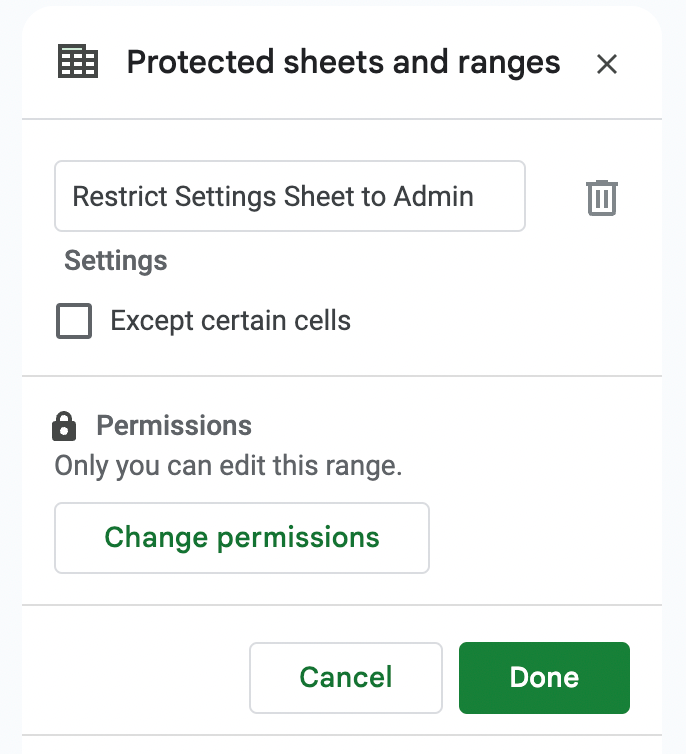
Similar to this, I also went ahead and restricted accessed to the Dashboard sheet.
You will also see that the "Settings" and "Dashboard" sheets now have a lock next to it. This means that only you can edit these sheet.

If you share this Google Sheets CRM with other people in your team, they can only edit the "Deals" sheets. Everyone can view the Dashboard and Settings - but they cannot edit it. These CRM settings are perfect when you work with multiple people in your team.
Download the Google Sheets CRM template example:
This completes the Google Sheet CRM template tutorial series, and we looked at how we can use Google Sheets to create a CRM with teammates, deals and a simple dashboard. This is just the start and you can customize this to your own needs.
Download the Google Sheets CRM template
To use this Google Sheets CRM, this is what you can do:
- Make a copy of this Google Sheets.
- Update the Settings sheet by adding your own team under teammates.
- Update the Settings sheet with your own deal states and deal stages.
- Restrict access to the Settings sheet and the Dashboard sheets only to you or to the admin members in your team.
- Share your copy of the Google Sheets with your team - i.e. invite them to edit and collaborate on the CRM
- Start adding deals to the Deals sheet
- Customize the sheet by adding customers, charts etc according to your needs.